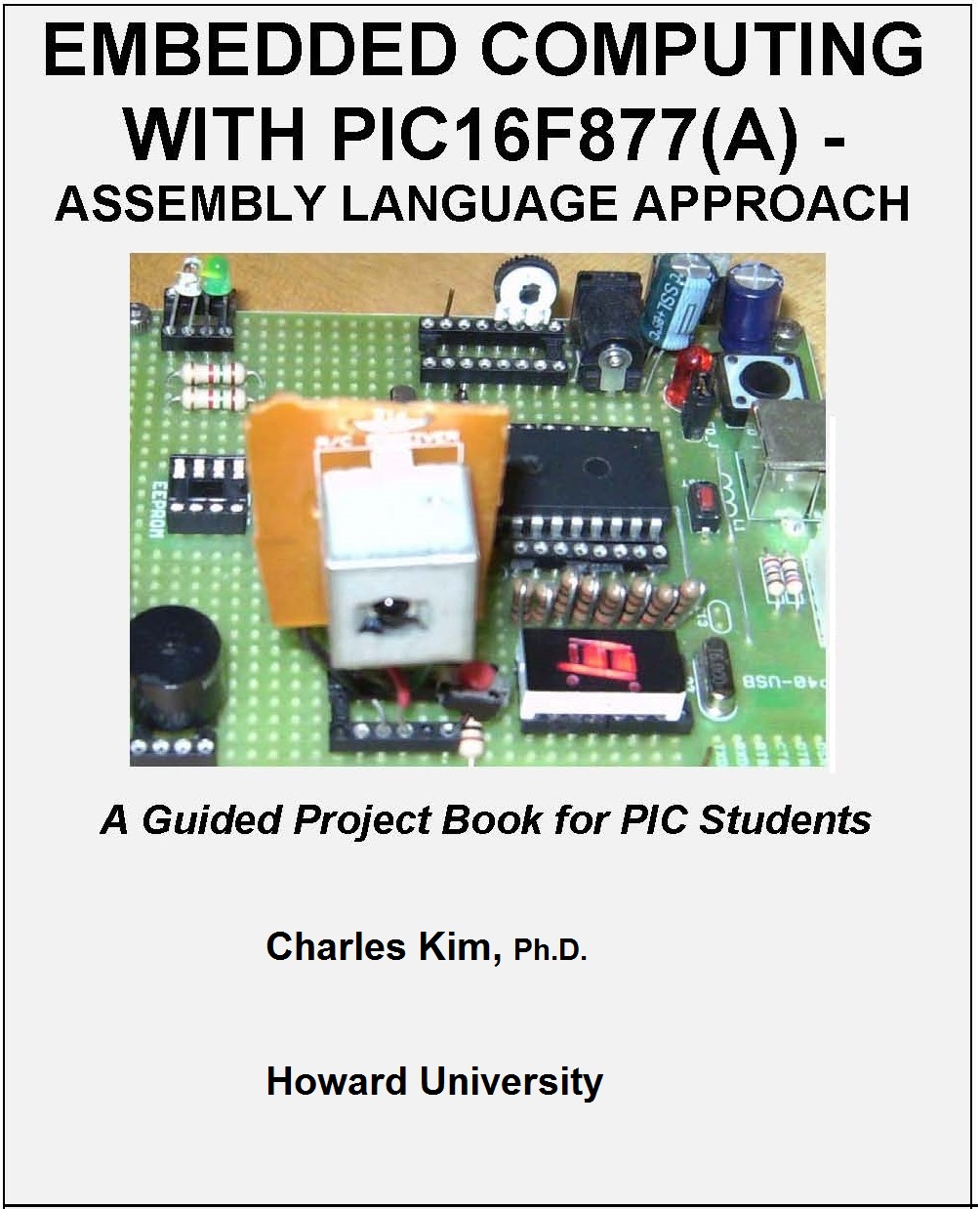
About the Author: Dr. Charles Kim is a professor in the Department of Electrical Engineering and Computer Science at Howard University in Washington, DC, USA. He has taught for years both for undergraduate and graduate students at many universities including Texas A&M University, University of Suwon, and Howard University. Dr. Kim wrote this book originally for his Microcomputer course and Embedded Computing course, and currently this book is used as the textbook of Embedded Computing, which is basically project-based robot building course. It was also adopted for the Microcomputer course for assembly language programming. His approach in the book is simple: code in assembly language, which is free, instead of using C which costs you with cross compiler. Dr. Kim is active in embedded computing, smart sensor network, and AI and machine reasoning systems. Contact: ckimson@gmail.com for any question.
*NOTE: Some slides of the above chapters may be found in the links: ucF08, ucF09, and EMBedded.